Three New ‘Tips & Tricks’ Available to CIS-Net Users’ Community
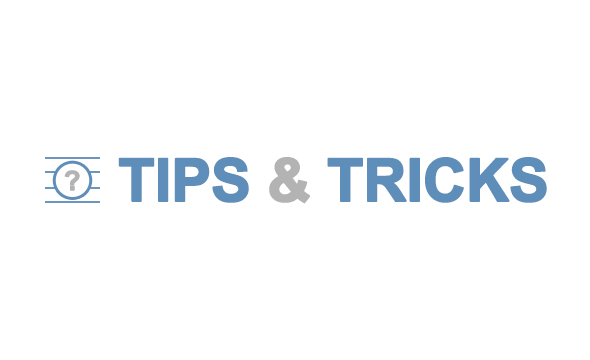
325 ‘T&T” Subscribers have now received three more issues of the monthly ‘T&T’ e-mail.
As previously announced, we provide a regular summary of the published ‘T&T’ in our digital newsletter. So, let’s carry on with the three following topics, as more details will be available in the archives and in FastTools ‘Public Library’ for users who have access rights to FastTools (http://fasttools.fasttrackdcn.net).
N°7 – The ‘Download’ facility: this option, available from MWI application, allows adding selected work to a new or an already created package of musical works. It can be used in daily operations to add work details to your proprietary system, to complete unidentified information or to send licensing claims notification (limited to mechanical field). You must be advised this feature is available to authorized users who have been granted access to this feature by their Local Administrator. The ‘Download’ button is not displayed if you are not authorized to download works from CIS-Net.
N° 8 – Clicking on the ‘Hide/Unhide’ double window symbol hides or un-hides the Search criteria frame to increase the work display area on the web page. This icon is located in the menu frame on the right side of the screen, under the X icon and it’s available through all the CIS-Net applications (MWI, IPI, AVI, AGM etc.). It allows you gaining efficiency when you need to navigate among a long list of results: once this option is activated it provides more screen space to display the results of your search and may reduce the amount of scrolling you have to do.
N° 9 (just published) – The ‘View Exchange Information’ option provides you, when clicking on ‘E’ button displayed in results page, with a table containing information on works exchange among societies. It can be used to glance if the work information on the selected work has already been downloaded by your society or by a sister society, when it has been downloaded and the reason why it has been downloaded. It also provides you the facility to immediately, from the results page, look at the package details if necessary. You must been advised this feature, like the ‘Download’ facility, is available to authorized users only.
Our next step will be to publish the ‘T&T’ on the CIS-Net Home Page, at the location where you currently can find the Service Messages and Scheduled Maintenance information. This will be done with the next release of CIS-Net.
If you or one of your colleagues wish to subscribe to the upcoming monthly issues, send an e-mail to tips@fasttrackdcn.net and enter SUBSCRIBE in the subject line.
Share your tips with the CIS-Net community of users! Please send an e-mail to tricks@fasttrackdcn.net and we will do our best to publish your trick in the near future.
Annick Duflos, Information & Communication Director
« Back to Home